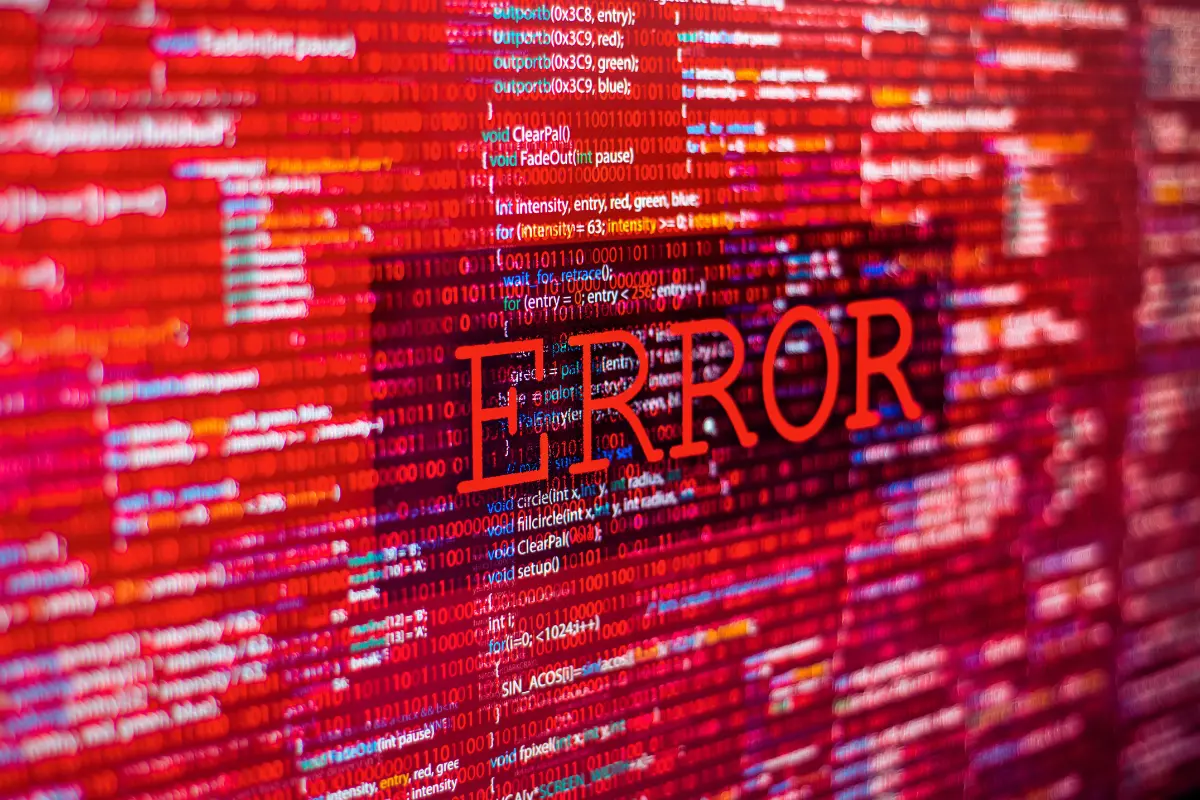Running into the "DNS Probe Finished Bad Config" error can be a real momentum-killer, especially when you're trying to access a website critical to your business operations.
Running into the "DNS Probe Finished Bad Config" error can be a real momentum-killer, especially when you're trying to access a website critical to your business operations.
One minute, everything works fine; the next, you're staring at a browser telling you something’s gone wrong with your connection.
The good news? This error, while frustrating, is usually easy to fix. It often stems from DNS (Domain Name System) issues that can be resolved by tweaking a few settings or clearing cached data. And no, you don’t need to be a tech expert to do it.
In this guide, we’ll walk through exactly what this error means, why it happens, and how to fix it step by step, whether you’re on Windows, macOS, a mobile device, or even directly through your router.
What Is “DNS Probe Finished Bad Config”?
This error usually appears in Google Chrome and means that your device is having trouble resolving DNS addresses. Basically, it can't translate a website’s name into the IP address it needs to connect.
DNS, short for Domain Name System, is like the internet’s address book. When it doesn’t function properly, your browser gets stuck trying to find a website it can’t reach.
The message “probe finished bad config” sounds overly technical, but it’s just saying the DNS configuration is faulty. That could be because of outdated settings, miscommunication between your device and the router, or cached data causing conflicts.
It’s worth noting that this error is not the same as “DNS_PROBE_FINISHED_NO_INTERNET.” The latter indicates a full lack of internet access. “Bad Config” specifically points to configuration problems, not a total network outage.
Thankfully, once you understand the root of the problem, fixing it becomes a straightforward process. Let’s look at what typically causes it.
Common Causes of the Error
Before jumping into the fixes, it’s helpful to understand what might be triggering the error. Most of the time, it’s something simple behind the scenes.
Here are the most common causes:
- Corrupted DNS Cache: Your system or browser may be storing outdated DNS data.
- Incorrect or Outdated Network Settings: Misconfigured IP or DNS settings can cause mismatches.
- Router Issues: A glitch in the router’s settings or firmware can block proper DNS resolution.
- Antivirus or Firewall Interference: Security software sometimes disrupts normal DNS function.
- Faulty Browser Extensions: Add-ons or plugins can conflict with how your browser connects.
- VPN or Proxy Conflicts: These tools reroute traffic and can misconfigure DNS data.
- ISP-Related Problems: Sometimes, your internet provider’s DNS servers just aren’t responsive.
Even though this list looks technical, most of these problems can be fixed with some troubleshooting. Whether you need to change DNS servers, clear your cache, or reset your router, we’ll go over simple steps to address each one effectively.
Ready to dive into the solutions? Start with a few quick checks before moving to device-specific fixes.
Preliminary Checks Before Fixing
Before diving into specific operating system fixes, it's smart to rule out some quick, easy-to-fix culprits. These preliminary checks can sometimes resolve the error on their own, saving you time and hassle.
- Start by restarting your router. Unplug it, wait 30 seconds, then plug it back in. This simple reset can often clear up temporary DNS hiccups.
- Next, reboot your device. Whether you're on a desktop or mobile, a fresh restart will reset network services that may be misbehaving.
- If you're using a VPN or proxy, disable it and try reloading the site. These tools often alter your DNS routing and can cause conflicts.
- Also, test the website in another browser. If it works there, the issue may be browser-specific.
Once you’ve done these quick checks, and the error still shows up, it’s time to move on to more targeted fixes based on your operating system.
Fixes for Windows Users
If you're using a Windows device, there are several effective ways to resolve the “DNS Probe Finished Bad Config” error. Below are proven methods to get your internet connection back on track.
Clear DNS Cache via Command Prompt
- Click on Start, type “cmd,” and run it as Administrator.
- Type the following commands one by one, hitting Enter after each:
- ipconfig /release
- ipconfig /flushdns
- ipconfig /renew
- Close the window and restart your browser.
Change DNS Server Manually
- Go to Control Panel > Network and Internet > Network and Sharing Center.
- Click “Change adapter settings.”
- Right-click on your active network and select “Properties.”
- Click on “Internet Protocol Version 4 (TCP/IPv4)” and then “Properties.”
- Select “Use the following DNS server addresses” and enter:
- Preferred DNS: 8.8.8.8
- Alternate DNS: 8.8.4.4
- Click OK and restart your browser.
Reset Network Settings
- Open Command Prompt as Administrator again.
- Enter the following commands:
- netsh int ip reset
- netsh winsock reset
- Reboot your system.
Disable Antivirus or Firewall Temporarily
- Sometimes, security software interferes with DNS requests.
- Disable it briefly and reload the webpage to test.
Once these steps are complete, your DNS configuration should be refreshed and working properly. Still facing the error? Let’s explore fixes for Mac next.
Fixes for macOS Users
If you're working from a Mac and encounter this DNS error, don’t worry. It’s just as fixable as on Windows. Here are a few quick and effective solutions tailored for macOS.
Start by flushing your DNS cache.
- Open the Terminal app from Spotlight or Launchpad.
- Type the following command and hit Enter:
- sudo dscacheutil -flushcache; sudo killall -HUP mDNSResponder
- Enter your admin password when prompted.
- Restart your browser and check if the issue is resolved.
Next, try changing your DNS server.
- Go to System Settings (or System Preferences, depending on version).
- Select Network, then click the active connection (Wi-Fi or Ethernet).
- Click “Details” or “Advanced,” then go to the DNS tab.
- Remove existing DNS servers and add new ones like:
- 8.8.8.8
- 8.8.4.4
- Click OK and Apply.
You can also reset network settings manually:
- From Terminal, enter:
- sudo ifconfig en0 down
- sudo ifconfig en0 up
- (Replace en0 with your correct network interface.)
Finally, restart your Mac to apply all changes cleanly.
If you’re still having issues after these fixes, the problem may be external, like your ISP or router settings. But in most cases, these steps will clear the error.
Fixes for Android and iOS Devices
Mobile users also experience this DNS error, especially when switching between Wi-Fi and mobile networks. Thankfully, there are quick ways to troubleshoot this on both Android and iOS devices.
Start with a basic network reset.
- Turn on Airplane Mode for 10–15 seconds, then turn it off.
- Reconnect to your Wi-Fi and reload the page.
On Android, try clearing the DNS cache.
- Open your device’s Settings.
- Go to Apps > Browser (like Chrome).
- Tap Storage, then “Clear Cache.”
You can also set a custom DNS:
- Go to Settings > Network & Internet > Wi-Fi.
- Tap the connected network > Advanced > IP settings.
- Change from DHCP to Static.
- Set DNS 1: 8.8.8.8, DNS 2: 8.8.4.4.
On iOS, the simplest fix is to reset network settings:
- Go to Settings > General > Transfer or Reset iPhone > Reset.
- Tap “Reset Network Settings.”
- This removes saved Wi-Fi passwords, so reconnect afterward.
Alternatively, update DNS directly:
- Go to Wi-Fi > Tap “i” next to network.
- Scroll to DNS and tap Configure DNS > Manual.
- Add 8.8.8.8 and 8.8.4.4.
After making these changes, restart your device. That usually resolves most DNS-related errors on mobile.
Fixes for Google Chrome Users
If the error consistently shows up in Google Chrome (even when other browsers work fine), it may be a browser-specific issue. Here are some effective ways to fix it from within Chrome.
Start by clearing your browser cache and DNS.
- Open Chrome and go to chrome://net-internals/#dns.
- Click “Clear host cache.”
- Then, head to chrome://settings/clearBrowserData.
- Select “Cached images and files” and “Cookies and other site data,” then click “Clear data.”
Next, disable any conflicting extensions.
- Go to chrome://extensions/.
- Toggle off any recently added or suspicious-looking extensions.
- Restart Chrome and test the page again.
Resetting Chrome’s settings can also help.
- Go to Settings > Reset and clean up > Restore settings to their original defaults.
- Confirm the reset.
- This won’t delete bookmarks or passwords, but will remove custom settings.
Update Chrome to the latest version.
- In Chrome, click the three-dot menu > Help > About Google Chrome.
- Let it auto-update if needed, then relaunch the browser.
Still seeing the error? Try creating a new user profile in Chrome.
- Go to Settings > You and Google > Add a new profile.
- Open a site from the new profile and see if it works.
These browser-specific steps are a quick way to rule out Chrome-based issues without having to mess with your OS or router settings.
Router-Side Fixes
Sometimes the problem lies not with devices or browsers, but with the router itself. Before calling your ISP, try these router-level fixes to get everything working again.
First, do a simple power cycle.
- Unplug your router and modem.
- Wait for 30 seconds.
- Plug them back in and let them reboot fully.
Next, update your router’s firmware.
- Log into the router’s web interface (usually 192.168.0.1 or 192.168.1.1).
- Navigate to the firmware or update section.
- Follow the on-screen prompts to install updates.
Change the DNS settings directly on the router.
- In the DNS settings section, switch to public servers like:
- Primary: 8.8.8.8
- Secondary: 8.8.4.4
- Save and reboot your router.
Also, check for any parental controls, firewalls, or filters that could be blocking access. Disabling or reconfiguring them can resolve the issue quickly.
If multiple devices are affected, a router issue is likely the root cause. A quick reset or DNS reconfiguration can save hours of frustration.
Advanced Fixes
If standard solutions haven’t worked, there are more technical methods you can try. These advanced fixes require caution but are effective for persistent DNS errors.
First, flush your DNS and renew your IP.
- Open Command Prompt as Administrator.
- Run these commands one by one:
- ipconfig /flushdns
- ipconfig /release
- ipconfig /renew
Next, reset the TCP/IP stack.
- In the same Command Prompt window, run:
- netsh int ip reset
- netsh winsock reset
- Restart your computer afterward.
Manually assign a DNS server in your adapter settings.
- Go to Control Panel > Network and Sharing Center > Change adapter settings.
- Right-click your active connection > Properties > Internet Protocol Version 4 (TCP/IPv4).
- Set the DNS to 8.8.8.8 and 8.8.4.4.
Disable IPv6 if it's interfering.
- In the same adapter settings, uncheck "Internet Protocol Version 6 (TCP/IPv6)."
If you're using a VPN or proxy, try disabling it temporarily. Sometimes, these reroute DNS requests in a way that causes errors.
Only attempt these if you're comfortable with system-level changes or have help from someone who is.
When to Seek Professional Help
If none of the above solutions resolve the issue (or if the problem returns frequently), it’s time to contact an IT professional or your ISP.
Look for help, especially if:
- The DNS error occurs across all devices.
- You're unsure about executing advanced commands.
- You suspect malware, router issues, or backend configuration errors.
Getting expert support ensures nothing critical is overlooked and prevents wasting time on guesswork. Plus, a proper diagnosis can stop the issue from recurring.
Preventing the Error in the Future
While DNS errors can happen unexpectedly, some habits can help reduce the risk over time.
First, keep all devices and browsers updated. Security patches often fix bugs that trigger DNS issues. Regularly reboot your router to clear memory and keep it running smoothly.
Use reliable DNS servers. You can stick with Google DNS or Cloudflare (1.1.1.1) for faster, more stable connections.
Run occasional virus and malware scans. Some DNS errors are caused by malicious software changing your settings behind the scenes.
Also, avoid downloading extensions or apps from unverified sources, as these may interfere with your browser or network setup.
Finally, back up your router configuration. If things go wrong, restoring settings is faster than troubleshooting from scratch.
Conclusion
The "DNS Probe Finished Bad Config" error can be frustrating, but it's far from unfixable.
For business owners, minimizing downtime matters. Whether it's browser tweaks, router resets, or full network reconfiguration, these fixes cover all the essential angles.
Stay proactive with maintenance, and you'll reduce the chance of running into this issue again. And if it persists despite your efforts, don’t hesitate to bring in a pro. The goal is a stable, smooth, and interruption-free online experience.