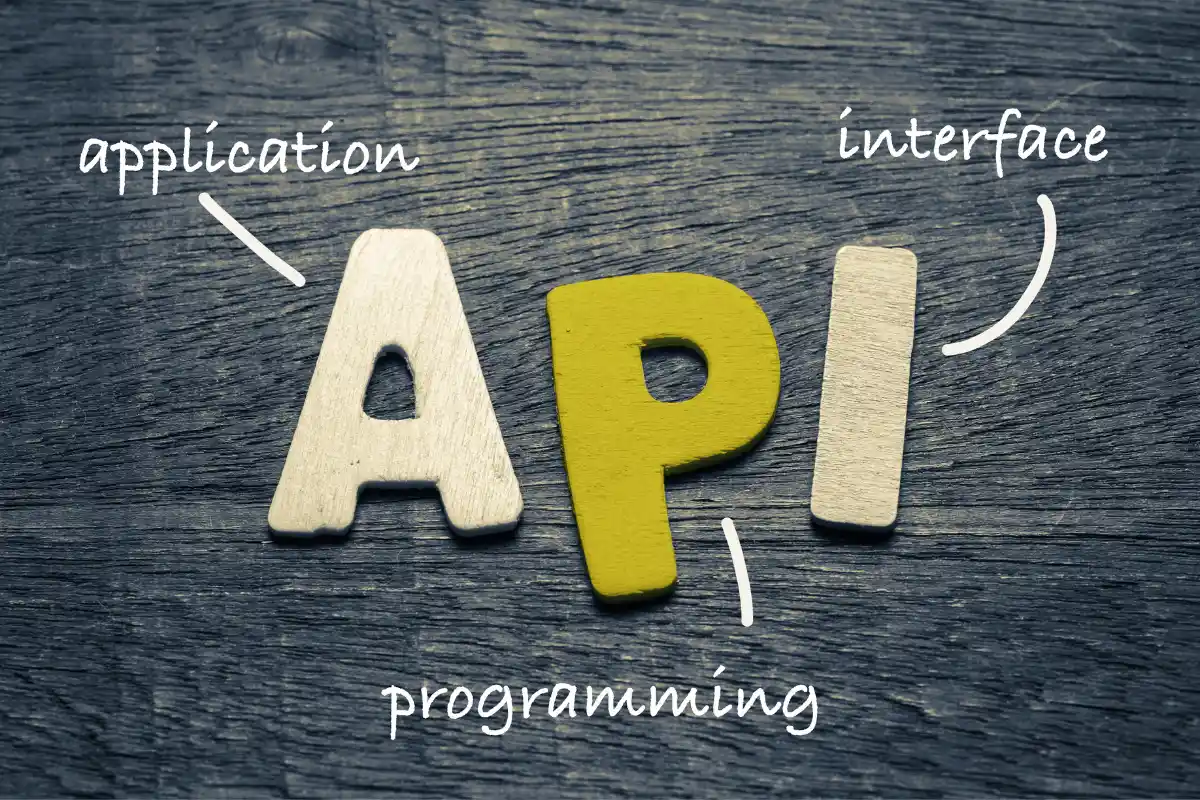If you're using a URL shortener to simplify links or track engagement, you've probably heard of browser extensions that make the process even faster. But to unlock their full potential, you’ll often need to plug in something called an API key.
If you're using a URL shortener to simplify links or track engagement, you've probably heard of browser extensions that make the process even faster. But to unlock their full potential, you’ll often need to plug in something called an API key.
An API key acts like a secure password between your extension and the link shortening service. It lets the extension communicate with the platform without needing you to log in every time.
Once added, you can generate, customize, and track short links directly from your browser with a single click.
This guide will walk you through how to add an API key to a link shortener extension step-by-step. Whether you're running campaigns, managing multiple platforms, or just want to streamline daily workflows, this simple upgrade can save time and keep your data secure.
Let’s start by understanding exactly what an API key is and why it’s such a valuable piece of the puzzle.
What Is an API Key and Why Does It Matter
An API key is a unique code that identifies and authenticates requests made between a software application and a web service. Think of it like a digital handshake. Here, your extension uses the API key to tell the platform, “I have permission to access these features.”
For link shorteners, API keys are crucial because they allow you to automate the shortening process directly from the extension. Without one, you'd be stuck copying and pasting URLs into a dashboard manually, which slows everything down.
API keys also help ensure secure communication. The key limits access only to authorized users, reducing the risk of misuse or data leaks. Many platforms, including Tnye, also let you control what the key can do, such as limit access to just creating links or viewing analytics.
In short, using an API key isn’t just about convenience; it’s also about security, efficiency, and better control over your branding and data flow.
When and Why You Should Use a Link Shortener Extension
You should use a link shortener extension when you regularly share URLs through platforms like email, social media, or SMS. If your business involves campaign tracking, lead generation, or customer engagement, a browser extension speeds up your work.
It’s especially useful during live interactions (like webinars, presentations, or meetings), where you need to share a clean, clickable link quickly. You can generate and copy it in seconds without switching tabs or logging into your dashboard.
It also helps when managing multiple projects or teams. Instead of juggling several tools, you can shorten, organize, and track everything from one place in your browser.
Here’s why it’s worth considering:
- Boosts productivity by reducing repetitive copy-paste tasks
- Ensures consistent branding across all shared links
- Provides quick access to analytics and link history
- Supports secure, API-powered link creation
- Simplifies the process for teams and marketing workflows
- Minimizes human errors compared to manual shortening
Using a link shortener extension might feel like a small change. However, over time, it saves hours and ensures your branding and metrics are always in sync.
Preparing to Add Your API Key
Before jumping into the setup process, take a moment to gather everything you’ll need. Adding an API key isn’t complicated, but having the right tools ready will make it a lot smoother.
Here’s a quick checklist to help you prepare:
- A valid API key from your link shortener platform (e.g., Tnye)
- The extension already installed in your browser
- Login credentials for your link shortener account
- Access to your platform’s developer or integration settings
Equally important: store your API key securely, treat it like a password, and never share it publicly or paste it into unsecured documents. Many platforms allow you to regenerate your API key if it’s ever compromised, but prevention is always better.
By prepping ahead and storing your key safely, you’ll set the stage for seamless integration and avoid security slip-ups down the line. Now let’s walk through each step of adding your API key.
Step-by-Step Guide to Adding an API Key
This section covers exactly how to add your API key to a link shortener extension. The process is straightforward and usually takes just a few minutes.
Step 1: Locate Your API Key on the Platform
First, log into your link shortener account. Platforms like Tnye typically offer API access within the account or developer settings. Navigate to this section and find the “API Key” tab or something similar. If it’s your first time, you may need to generate one.
Once displayed, copy the key, but don’t share or expose it publicly. Treat it like a password. If your platform allows naming or restricting the key’s permissions, it’s smart to label it as “Browser Extension” and set appropriate access levels.
Step 2: Open Your Browser Extension Settings
Now, open your browser and click on the link shortener extension icon. A settings or gear icon should appear, usually in a dropdown menu.
Click into the settings area. Look for a field that prompts you to “Enter API Key” or “Connect Account.” Some extensions may even have a direct “Connect to Tnye” option, which auto-fills the key if you’re logged in.
If not, continue with the manual input.
Step 3: Paste the API Key and Save
Paste your API key into the designated field. Double-check to ensure no extra spaces or characters are accidentally copied along with it. These small errors can cause the connection to fail.
Once it’s pasted correctly, hit “Save” or “Apply.” The extension may refresh itself or prompt you to reload the page. You might even see a test confirmation if the key is verified instantly.
Step 4: Test the Integration
To make sure everything is working properly, try shortening a test link directly from the extension. Click the icon, paste a random URL, and hit the shorten button. If the integration is successful, the extension should return a branded short link instantly.
If it doesn’t work, go back to settings and recheck the API key for typos. You can also revisit your link shortener account to regenerate a fresh key if needed.
Step 5: Store the Key Securely for Future Use
Even though the key is already saved inside your extension, keep a secure backup in a password manager or encrypted storage tool. It ensures that if you change browsers or reinstall the extension later, you won’t have to regenerate everything.
Never store the key in plain text files or cloud notes. Treat it like an admin password that grants backend access to your branding, analytics, and user data.
With that, your extension should now be fully connected and ready to use.
Best Practices for Managing API Keys
Managing API keys responsibly is key to protecting sensitive operations, especially when working with automation and browser extensions. Here’s how to stay secure without overcomplicating things.
- Store your API key in a secure password manager, not in plain text files.
- Use different API keys for different tools or extensions to track and manage access.
- Regenerate keys periodically to reduce long-term exposure risk.
- If an employee or contractor leaves, revoke the key they used immediately.
- Always assign minimum permissions to each API key—only what’s necessary for the task.
- Enable notifications or monitoring (if available) to track unusual API activity.
- Avoid sharing your key over email or unencrypted channels.
- Label each key clearly with its purpose to avoid confusion during audits.
Security Benefits of API Integration
Using an API key instead of a username-password combo significantly boosts your digital security. Keys are unique, limited in scope, and easier to deactivate if compromised.
For platforms like Tnye, API-based workflows add an extra layer of protection while reducing manual login frequency. This not only minimizes human error but also protects against credential-stuffing attacks.
Pairing your API key with secure extensions and strong access controls gives you greater control and confidence. It’s a modern security standard that future-proofs your operations, especially as automation and integrations become more central to marketing and analytics.
Using Tnye with an API Key: What You Can Do
Once your API key is integrated with Tnye, you unlock a host of time-saving and data-enhancing features, all accessible right from your browser extension or connected apps.
You can shorten URLs instantly, add custom slugs, and apply branded domains on the fly. Want to track performance? Pull click analytics, referrer data, and campaign tracking directly into your dashboard or third-party app.
You’ll also be able to organize links into folders, assign UTM tags, and integrate with tools like CRMs or social schedulers. All this happens without needing to log in each time.
Tnye’s API-powered setup helps you scale link management across teams and projects while keeping everything secure and streamlined. It’s like giving your marketing workflow a serious upgrade with minimal effort.
Final Thoughts and Next Steps
Adding an API key to a link shortener extension might seem like a small task, but it lays the foundation for automation, security, and efficiency. Tnye makes it easy to manage, track, and scale link operations with confidence.
Now that your extension is connected, explore additional Tnye tools, such as link folders, real-time analytics, and QR code generation.
If you're working with a team, consider generating separate API keys with limited permissions. It keeps things safer and more organized.
And remember to keep your keys secure and review access regularly, and you’ll stay ahead in both performance and protection.